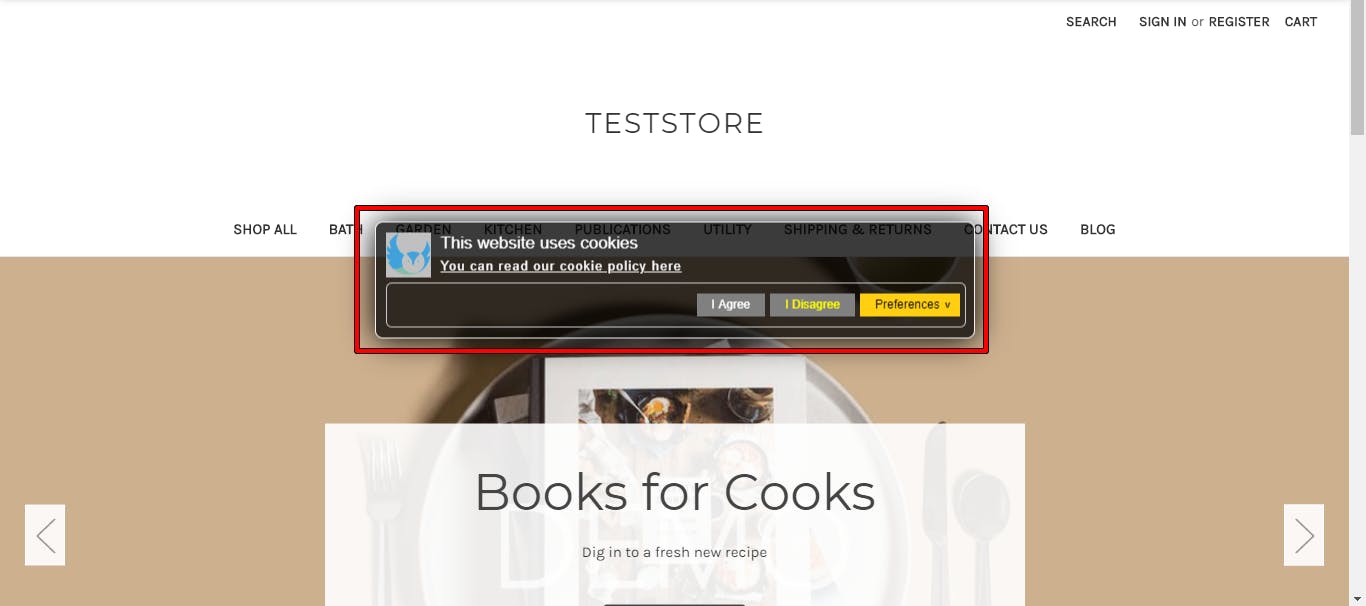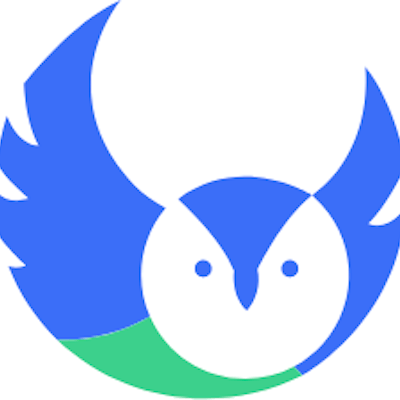Setup Seers Cookie Compliance CMP on BigCommerce
To integrate Seers GDPR Cookie Consent Banner properly on your blog and manually markup cookie-setting scripts, follow the process below:
Step 1: Login/Signup to Seers & Go to Seers Dashboard
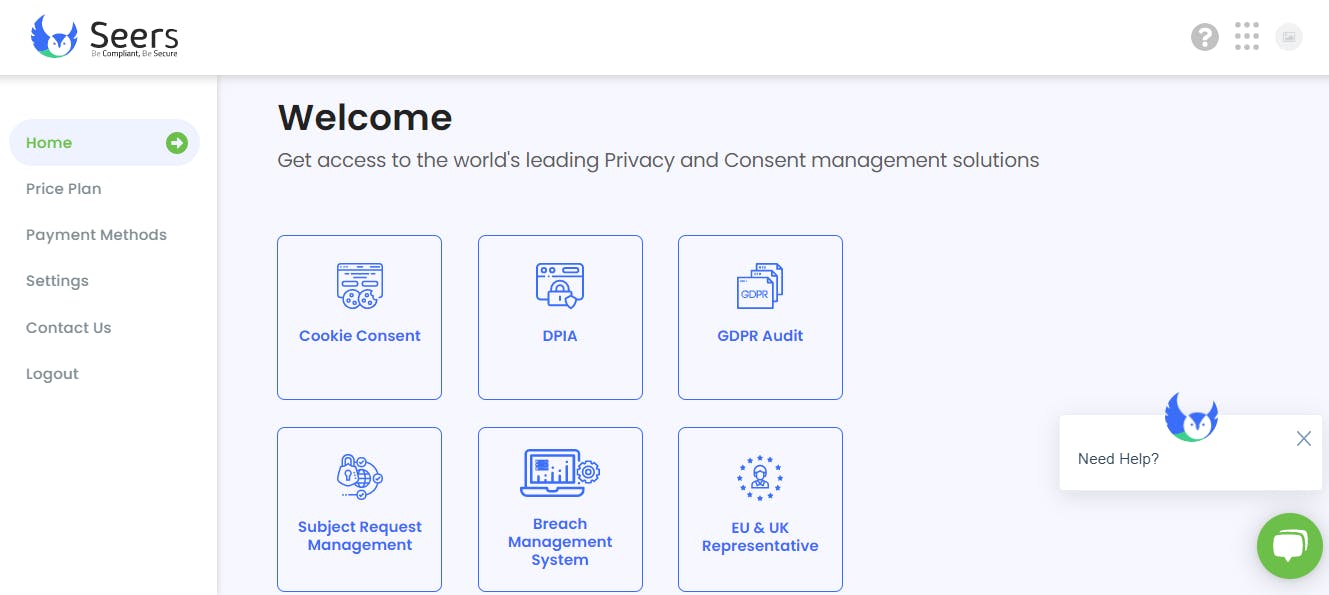
Step 2: Click on Cookie Consent and Add Domain for Scanning necessary and unnecessary cookies. It might take several minutes to scan your website.
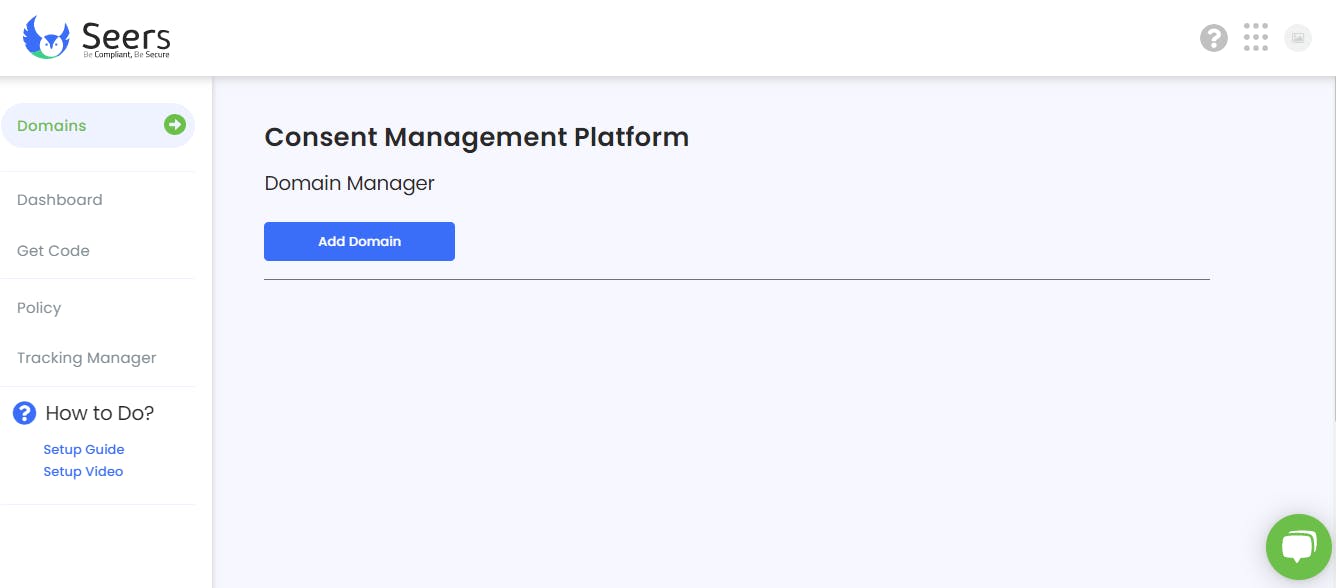
Step 3: After scanning, Click on Settings icon and Select:
- One Standard: One Click Setup for Manual Integration
- Customized: Advanced Settings
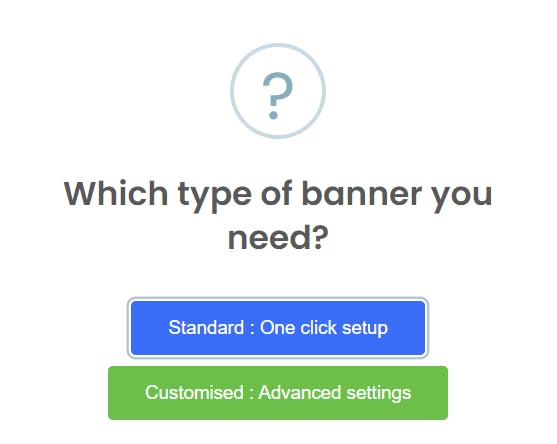
Select Manual Integration and Copy the Banner Script: (Note: Script has a Unique ID)
<script data-key="xxxxxxxxxxxxxxxxxxxxxxxxxxxxxx" data-name="CookieXray" src="https://cdn.seersco.com/banners/22768/17303/cb.js" type="text/javascript"></script>
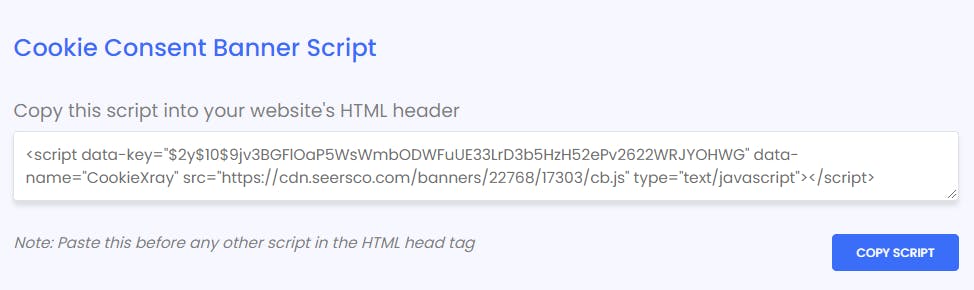
Step 4: Go to homepage of your BigCommerce website and login.
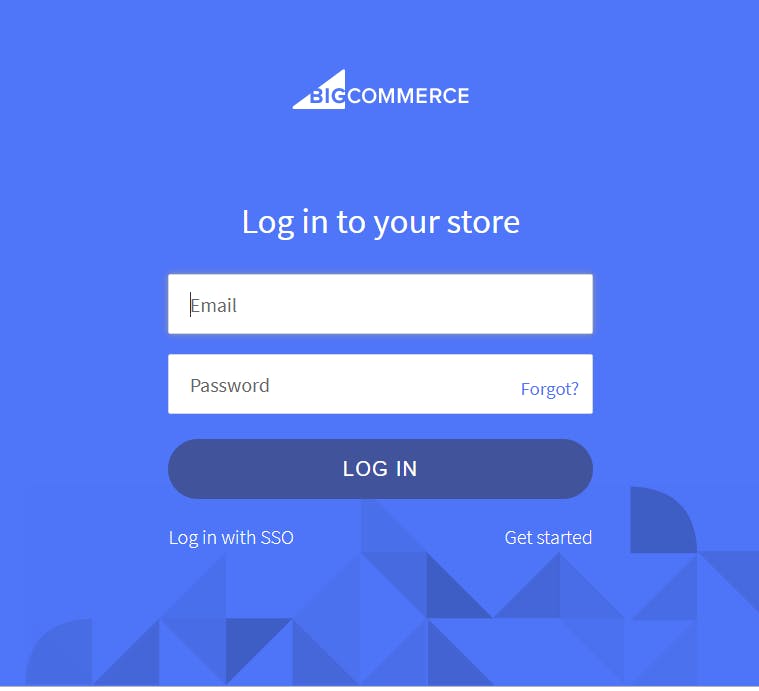
Step 5: Click "Storefront" button in ribbon appearing on left side of website.
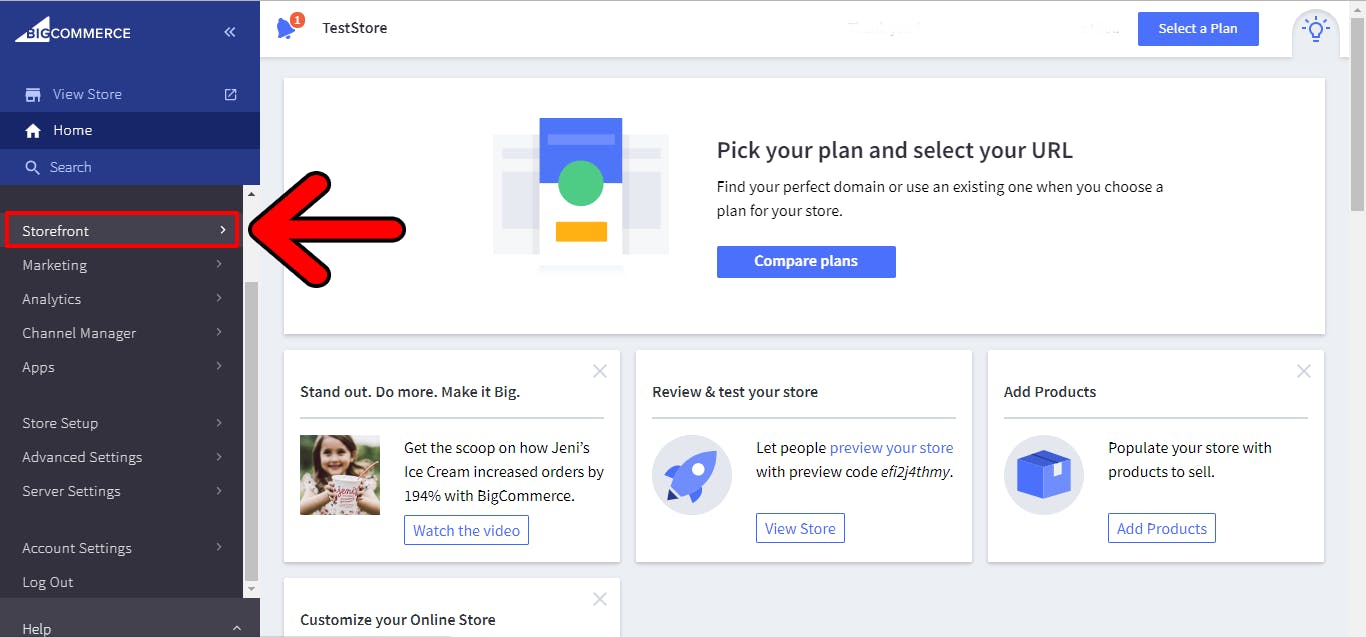
Step 6: Click on "Script Manager" in sub menu of Storefront.
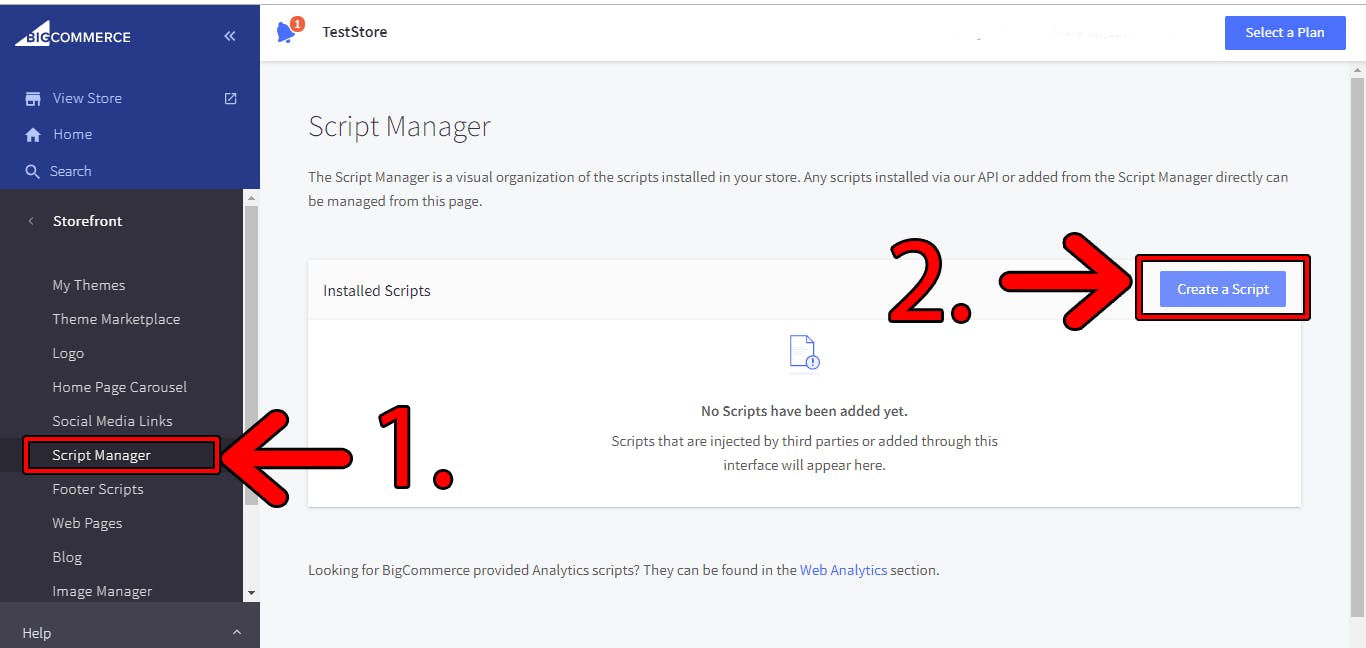
Click on "Create a Script" button.
Next window "Create Script" will open
- Write "Name of Script" in field below as Seers Cookie Consent Banner and Policy.
- Write "Description" in field below as GDPR and ePrivacy Compliance with Cookie Policy.
- Select "Location on Page" where you want Banner to appear in either "Head" or "Footer".
- Select "Select pages where script will be added" from available options.
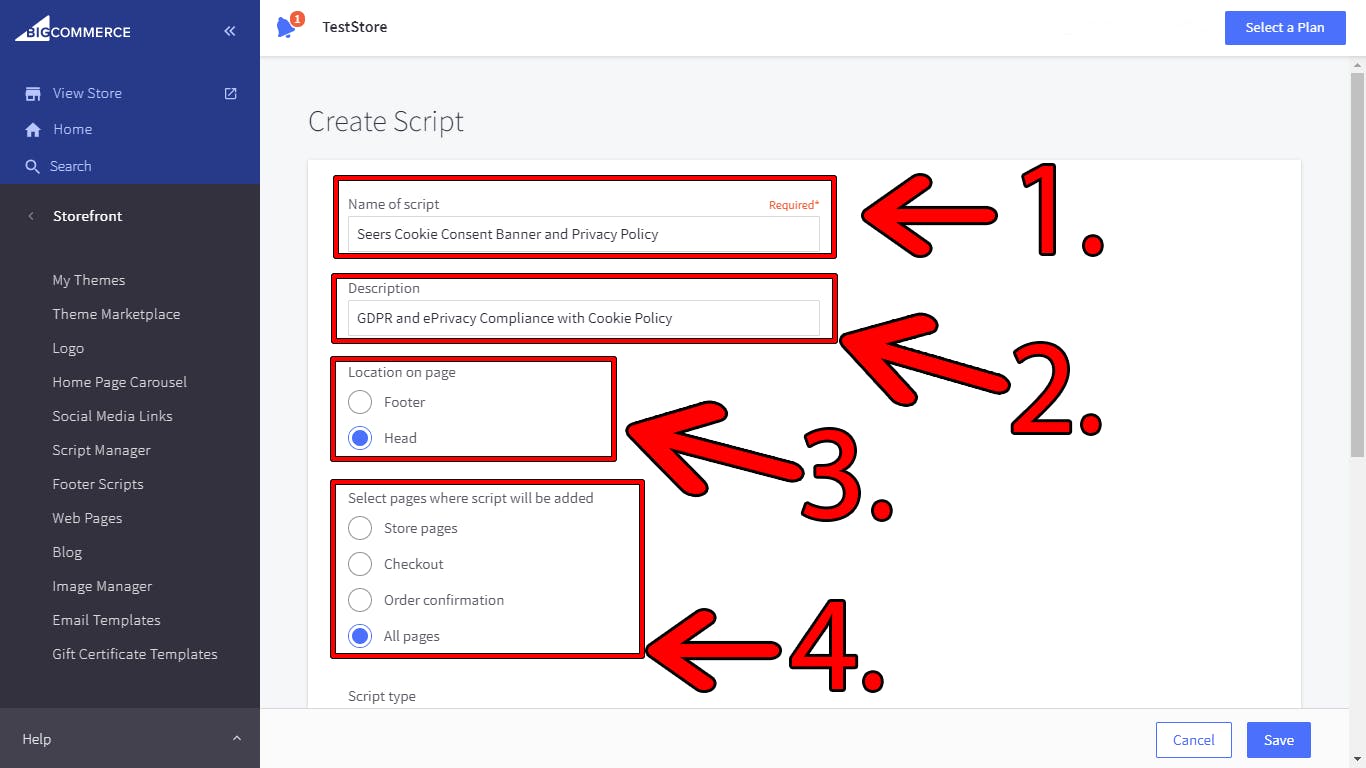
Scroll down for next step
- Select "Script type" from options "Script".
- Paste your script which you will get from Seers in this window.
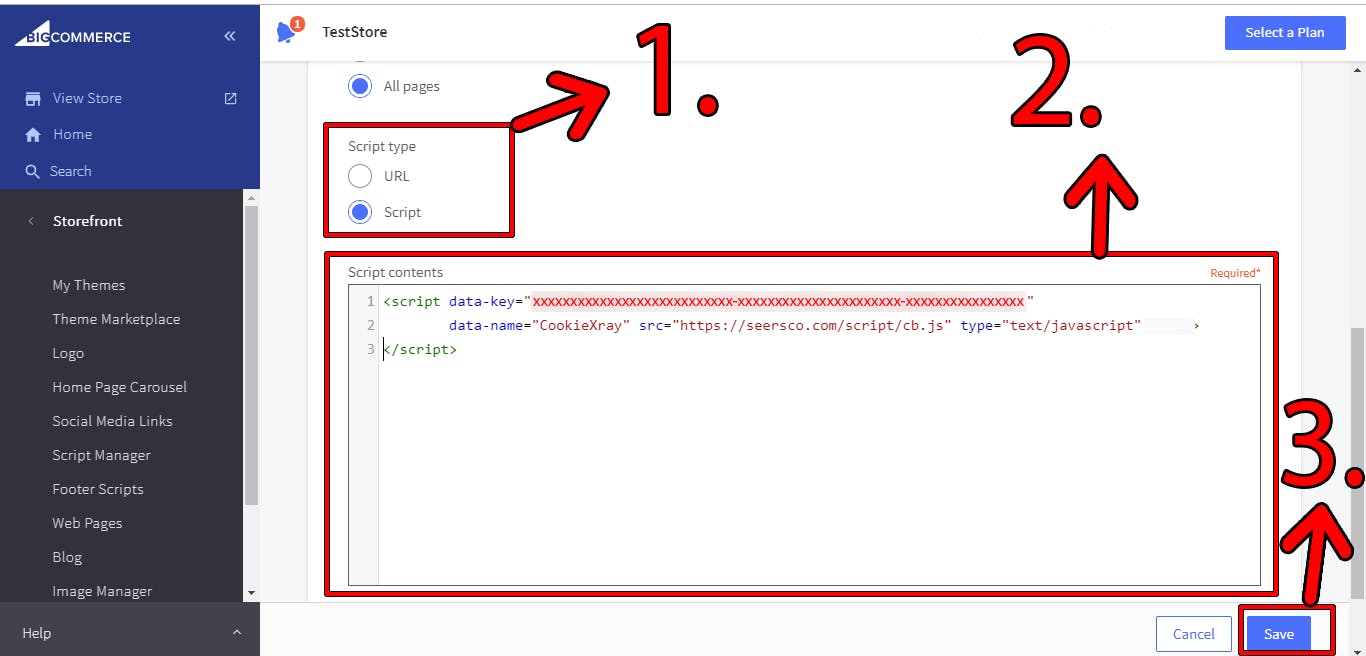
Click "Save" button.
Step 7: Seers GDPR Cookie Consent will successfully be integrated on site.